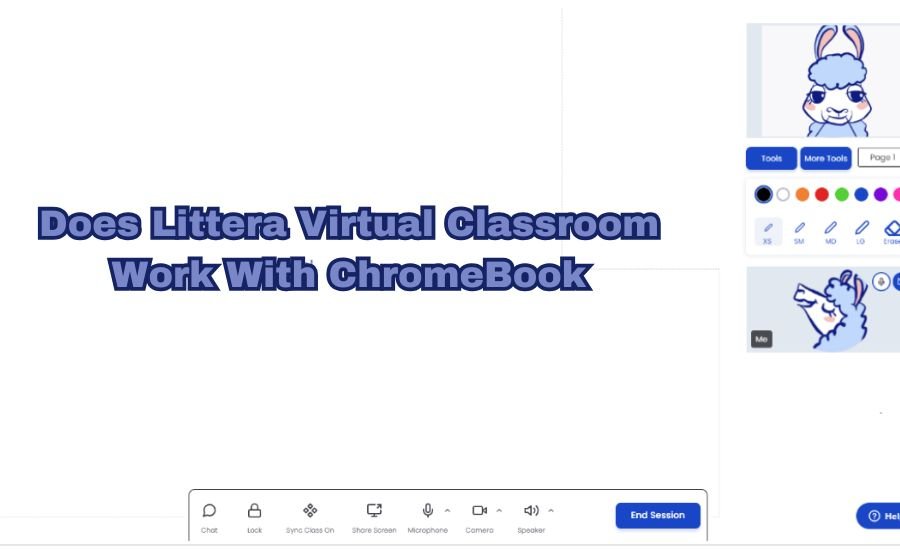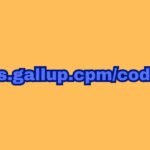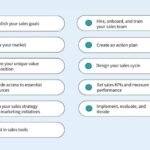In the digital era, virtual learning has become the new norm. With numerous online platforms offering interactive and engaging virtual classrooms, educators and students are looking for solutions that work seamlessly across all devices. One such platform gaining popularity is the Littera Virtual Classroom, but many users are asking the question: Does Littera Virtual Classroom work with Chromebook?
This guide will dive deep into understanding the compatibility of Littera Virtual Classroom with Chromebook devices, its features, and how it benefits students and teachers. We will also discuss the system requirements, potential issues, and solutions. By the end of this article, you’ll have a clear idea of whether Littera Virtual Classroom is the right choice for Chromebook users.
What Is Littera Virtual Classroom?
Littera Virtual Classroom is an innovative online learning platform designed to provide a comprehensive virtual teaching environment. It is known for its interactive tools that help educators conduct live classes, share resources, and collaborate with students in real time. The platform supports video conferencing, screen sharing, chat features, and much more, making it a favorite among schools and institutions for online learning.
Key Features of Littera Virtual Classroom:
- Live Video Conferencing: Real-time interaction with students.
- Interactive Whiteboard: A tool for teachers to explain concepts visually.
- Resource Sharing: Easy sharing of documents, images, and videos.
- Collaborative Tools: Includes chat, polls, and breakout rooms for group activities.
- Recording Capabilities: Allows teachers to record sessions for future review.
With all these features, educators wonder if it’s possible to access these functionalities smoothly on Chromebooks.
What Are Chromebooks and Why Are They Popular in Education?
Chromebooks are lightweight, affordable laptops that run on Google’s Chrome OS. Unlike traditional laptops that run on Windows or macOS, Chromebooks are designed for web-based tasks and rely heavily on cloud storage and web applications.
Why Chromebooks Are Favored in Schools:
- Cost-Effective: Affordable for schools and families.
- Easy to Use: User-friendly interface with fast boot times.
- Secure and Safe: Built-in virus protection and regular updates from Google.
- Cloud-Based: Access to Google Workspace for Education tools like Google Docs, Sheets, and Classroom.
- Durability: Often built with durability in mind, making them ideal for students.
With so many educational institutions opting for Chromebooks, it’s crucial to understand if platforms like Littera Virtual Classroom are compatible with them.
Does Littera Virtual Classroom Work with Chromebook? The Short Answer
Yes, Littera Virtual Classroom does work with Chromebooks. However, there are certain aspects to consider to ensure a smooth experience. Littera is a web-based platform, which aligns well with the nature of Chromebooks, as they are designed for internet-based applications.
Key Points of Compatibility:
- Web-Based Access: Littera can be accessed through any modern browser, and Chromebooks come with the Chrome browser pre-installed.
- No Need for Installation: Since Littera runs in a browser, there’s no software installation required, making it easy for Chromebook users.
- Supports Chrome OS: Littera is optimized for web browsers, making it fully functional on devices running Chrome OS.
Let’s explore the details further and address any potential challenges users might face.
System Requirements for Using Littera Virtual Classroom on Chromebook
To use Littera Virtual Classroom effectively, it’s important to meet the recommended system requirements. While Littera is a flexible platform, certain specifications help ensure optimal performance, especially on Chromebooks.
Recommended System Requirements:
- Operating System: Chrome OS (latest version).
- Browser: Google Chrome (latest version).
- Internet Speed: Minimum of 5 Mbps for video conferencing.
- RAM: At least 4GB for smooth multitasking.
- Camera and Microphone: Built-in or external camera and microphone for audio and video communication.
Chromebooks generally meet these specifications, but users should always check for system updates to maintain compatibility.
How to Access Littera Virtual Classroom on Chromebook
Accessing Littera Virtual Classroom on a Chromebook is straightforward. Since it’s a web-based platform, you don’t need to worry about downloading or installing any software.
Step-by-Step Guide:
- Open Google Chrome: Click on the Chrome icon on your Chromebook.
- Go to Littera’s Website: Type in the URL for Littera Virtual Classroom.
- Log In: Enter your credentials provided by your school or institution.
- Join a Class: Navigate to your scheduled class session and click to join.
This simple process ensures that users can quickly and easily join their virtual classrooms on a Chromebook without hassle.
Benefits of Using Littera Virtual Classroom on Chromebook
Using Littera Virtual Classroom on a Chromebook offers several benefits that enhance the learning experience for students and teachers.
Key Benefits:
- Seamless Integration: No need for additional software installation.
- User-Friendly Interface: Both Littera and Chromebooks are designed with simplicity in mind.
- Enhanced Security: Chrome OS provides robust security features, reducing the risk of malware or unauthorized access.
- Quick Setup and Access: Chromebooks boot up quickly, allowing students to access Littera with minimal delays.
These benefits make Littera an excellent choice for schools that have adopted Chromebooks for their students.
Potential Issues and Solutions When Using Littera Virtual Classroom on Chromebook
While Littera is compatible with Chromebooks, users may encounter minor issues. Here’s how to troubleshoot common problems:
Common Issues:
- Audio or Video Not Working: Ensure that Chrome has permissions to access your camera and microphone.
- Browser Compatibility Issues: Make sure you’re using the latest version of Chrome.
- Slow Performance: Close other tabs and applications to free up memory.
By addressing these issues, users can enjoy a smoother experience on Littera Virtual Classroom with their Chromebook.
How to Optimize Chromebook Settings for Littera Virtual Classroom
To get the best performance, adjusting some Chromebook settings can be helpful.
Tips for Optimization:
- Enable Hardware Acceleration: Improves video performance.
- Clear Browser Cache: Helps resolve loading issues.
- Update Chrome OS: Keeps your system secure and compatible with new features.
Following these tips will enhance your experience while using Littera Virtual Classroom on a Chromebook.
Security Features of Littera Virtual Classroom on Chromebooks
Both Littera Virtual Classroom and Chromebooks prioritize user security, making them a safe choice for online learning.
Key Security Features:
- Data Encryption: Protects sensitive information.
- User Authentication: Ensures only authorized users can access classes.
- Built-in Chromebook Security: Includes automatic updates and virus protection.
This combination of security features helps safeguard student data and maintain a safe learning environment.
Setting Up Your Classroom: How to Use Littera Virtual Classroom on Chromebook
Setting up and using the Littera Virtual Classroom on a Chromebook is a simple process, but having a detailed guide can make it even easier for teachers and students. Here’s how to get started and make the most out of your virtual classroom experience.
Steps to Set Up and Use Littera on Chromebook:
- Log In to Your Chromebook Account: Ensure you are logged into your Chromebook using your school or Google account.
- Open Google Chrome: Click on the Chrome icon, which is the default browser on all Chromebooks.
- Navigate to Littera Virtual Classroom: Enter the Littera URL in the address bar and press Enter. Log in using your credentials provided by your school or institution.
- Check Your Audio and Video Settings: Before joining a session, make sure your microphone and camera are working. You can test these in Chrome’s settings under “Privacy and Security.”
- Join or Start a Session: From the Littera dashboard, click on your scheduled class or start a new session if you are a teacher.
- Use Interactive Tools: Littera offers a variety of tools like screen sharing, interactive whiteboard, chat, and breakout rooms. These features can be easily accessed from the interface.
Tips for Smooth Classroom Setup:
- Create Shortcuts: Pin Littera to your Chrome shelf for quick access.
- Bookmark the Littera URL: Save the Littera website as a bookmark for easy navigation.
- Check Your Internet Connection: A stable Wi-Fi connection ensures uninterrupted sessions.
This setup process ensures that you can quickly join classes and utilize all the features of Littera Virtual Classroom without any technical difficulties.
How to Troubleshoot Common Chromebook Issues with Littera Virtual Classroom
Even though Littera Virtual Classroom is designed to work seamlessly with Chromebooks, users may encounter occasional issues. Knowing how to troubleshoot these common problems can help maintain a smooth learning experience.
Common Issues and Solutions:
- Issue 1: Microphone Not Working
- Solution: Go to Chrome’s settings and ensure that the microphone permission is enabled for Littera. Click on the padlock icon next to the URL, select “Site settings,” and toggle the microphone permission to “Allow.”
- Issue 2: Video Not Displaying Properly
- Solution: Check if your Chromebook’s camera is working in other applications. Restart the browser or update Chrome to the latest version if the issue persists.
- Issue 3: Slow Performance or Lag
- Solution: Close unnecessary tabs and applications to free up memory. You can also enable hardware acceleration in Chrome’s settings for better video performance.
- Issue 4: Unable to Share Screen
- Solution: Ensure you have given screen sharing permissions in the Chrome settings. Click on the three dots in the top right corner, go to “Settings,” and search for “Screen sharing.”
These troubleshooting steps should resolve most common issues, allowing you to get back to your virtual classroom quickly.
Advantages of Using Littera Virtual Classroom on Chromebook for Educators
Educators find Chromebooks paired with Littera Virtual Classroom to be a powerful combination for delivering online lessons. Let’s explore the benefits for teachers using this setup.
Why Teachers Love Using Littera on Chromebooks:
- Streamlined Workflow: Teachers can easily access all their teaching tools, such as lesson plans, whiteboards, and resource sharing, directly through the browser.
- Integration with Google Workspace: Chromebooks integrate seamlessly with Google Workspace for Education, allowing teachers to use Google Docs, Sheets, and Slides alongside Littera’s platform.
- Time-Saving Features: With features like automated session recording, teachers can save time on lesson preparation and provide recordings for students who need to review material.
- Enhanced Engagement: Interactive tools like breakout rooms, polls, and chat help increase student participation and engagement.
Using Littera Virtual Classroom on a Chromebook helps teachers deliver more interactive, efficient, and engaging lessons.
Benefits of Using Littera Virtual Classroom on Chromebook for Students

Students also gain significant advantages when using Littera Virtual Classroom on a Chromebook. The combination of these two technologies offers a user-friendly and effective learning environment.
Benefits for Students:
- Easy Accessibility: Students can quickly join classes without installing additional software, making it convenient for young learners.
- Built-In Tools for Learning: Chromebooks come preloaded with Google tools like Google Docs and Google Drive, which complement Littera’s platform.
- Portability: Chromebooks are lightweight, making them easy for students to carry between home and school if needed.
- Secure Environment: Students are protected by Chrome OS’s built-in security features, which include automatic updates and safe browsing.
With these benefits, students can focus more on learning and less on navigating technical issues.
How Littera Virtual Classroom Integrates with Google Classroom on Chromebooks
For schools already using Google Classroom, integrating Littera Virtual Classroom can enhance the online learning experience. The integration allows for a seamless transition between platforms and leverages the strengths of both tools.
Integration Features:
- Single Sign-On (SSO): Students and teachers can use their Google accounts to log into Littera, simplifying the login process.
- Direct Access to Assignments: Teachers can share assignments from Google Classroom directly in Littera sessions.
- Unified Interface: The integration offers a unified interface, allowing users to access Google Classroom resources within the Littera platform.
- Enhanced Collaboration: Google Docs, Slides, and Sheets can be shared and edited in real time during Littera sessions.
This integration provides a cohesive and efficient online learning environment, making it easier for both teachers and students.
You May Also Like: Unlock the Best Audiobook Experience: Discover AudiobookBay for Free and High-Quality Audiobooks
Tips for Maximizing Performance of Littera Virtual Classroom on Chromebook
To get the best experience while using Littera Virtual Classroom on Chromebook, optimizing your device and network settings is key. Here are some tips to maximize performance:
Tips for Improved Performance:
- Keep Chrome OS Updated: Regular updates fix bugs and improve compatibility with web-based platforms like Littera.
- Use a Wired Connection: If possible, connect your Chromebook to a wired network for a more stable internet connection.
- Disable Unnecessary Extensions: Browser extensions can slow down performance. Disable any that are not essential during your session.
- Close Unused Tabs: Running multiple tabs can slow down your Chromebook. Close any that are not needed during your Littera session.
By following these tips, users can enhance their overall experience and minimize disruptions during virtual classes.
Comparing Littera Virtual Classroom to Other Virtual Learning Platforms on Chromebook
There are many virtual classroom platforms available, but how does Littera compare, especially when used on a Chromebook? Here’s a comparison with some popular alternatives:
Littera vs. Zoom:
- Browser-Based Access: Unlike Zoom, Littera doesn’t require an app installation, making it easier to use on Chromebooks.
- Education-Focused Tools: Littera offers features tailored specifically for educators, such as interactive whiteboards and student polls.
Littera vs. Microsoft Teams:
- Google Integration: Littera integrates seamlessly with Google Classroom, which is ideal for Chromebook users.
- Ease of Use: Littera’s interface is simpler and more intuitive compared to the more complex setup of Microsoft Teams.
Littera vs. Google Meet:
- Enhanced Classroom Features: While Google Meet offers basic video conferencing, Littera provides a more comprehensive virtual classroom experience with tools like breakout rooms and resource sharing.
In conclusion, Littera Virtual Classroom offers a robust and user-friendly solution for Chromebook users, standing out for its education-specific features.
Conclusion
In simple words, yes, Littera Virtual Classroom works well on Chromebooks. It’s easy to use because it runs directly in the Chrome browser, and there’s no need to download anything extra. This is great for students and teachers who want quick access to their online classes. The features like video calls, screen sharing, and whiteboard tools help make lessons more interactive and fun.
If your school uses Chromebooks, you can trust that Littera Virtual Classroom is a good choice. It connects smoothly with Google tools like Google Classroom, making it even easier for everyone to use. With its secure and simple setup, Littera is perfect for online learning and helps make virtual classes feel just like real ones!
FAQs
Q: Does Littera Virtual Classroom work on a Chromebook?
A: Yes, Littera Virtual Classroom works perfectly on Chromebooks. It runs directly in the Chrome browser, so there’s no need for extra downloads or apps.
Q: Do I need to install any software to use Littera on a Chromebook?
A: No, you don’t need to install anything. Just open Google Chrome, go to the Littera website, and log in. It’s all web-based and easy to access.
Q: Can I use all the features of Littera Virtual Classroom on a Chromebook?
A: Yes, you can use all the main features like video calls, screen sharing, and interactive whiteboards on a Chromebook without any issues.
Q: Is Littera Virtual Classroom safe to use on a Chromebook?
A: Yes, it is safe. Littera has strong security features, and Chromebooks have built-in protections like automatic updates and virus protection.
Q: What internet speed do I need for Littera on a Chromebook?
A: You need at least 5 Mbps for a smooth experience, especially for video calls and screen sharing.
Q: Can students use Littera Virtual Classroom with Google Classroom on Chromebook?
A: Yes, Littera integrates well with Google Classroom, making it easy for students to access assignments and resources during lessons.
Q: How do I fix audio or video problems on Littera Virtual Classroom using a Chromebook?
A: Check your Chromebook’s camera and microphone settings. Make sure Chrome has the necessary permissions, and try updating your browser if the problem continues.
Explore More On: Techipes