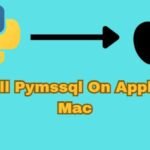Experiencing a AstroNvim slow startup can be frustrating, especially for users who rely on this powerful Neovim configuration for an efficient coding environment. Known for its customization and plugin-rich ecosystem, AstroNvim can sometimes encounter performance issues, leading to delays at startup. These slowdowns are often caused by an overload of plugins, complex configuration files, or limited system resources. This guide explores the reasons behind AstroNvim’s slow startup, providing valuable insights and solutions to help users optimize their setup, streamline configurations, and improve overall performance for a faster, more responsive editing experience.
Factors Influencing AstroNvim Startup Speed
Understanding the various factors that can affect the startup speed of AstroNvim is essential for troubleshooting performance issues. Here are the main contributors to slow startup times:
- Plugin Overload: One of the most common reasons for slow startup times is having an excessive number of plugins installed. Each plugin requires time to load, and this cumulative effect can lead to significant delays.
- Configuration Complexity: A highly customized configuration can also slow down startup times. The more complex the configuration, the longer it takes for AstroNvim to process it during startup.
- Resource Availability: The performance of the machine running AstroNvim plays a critical role in startup speed. Limited hardware resources such as CPU and RAM can slow the loading process.
- Lazy Loading: If plugins are not lazy-loaded—they are loaded at the moment they are needed rather than at startup—they can significantly increase startup time.
- External Dependencies: Some plugins may rely on external tools or language servers, which can also lead to delays if they are not optimized or introduce network latency.
- File System Performance: The speed of your storage medium (HDD vs. SSD) can significantly influence how quickly AstroNvim loads plugins and configurations. SSDs generally provide faster read/write speeds.
By understanding these factors, users can take targeted actions to improve AstroNvim’s performance and achieve a more responsive coding environment.
The Importance of Plugin Management
Effective plugin management is vital for maintaining optimal performance in AstroNvim. Over time, users may accumulate numerous plugins that can slow down startup times if not managed properly. Here are some best practices for managing plugins in AstroNvim:
- Assess Plugin Necessity: Regularly evaluate the plugins you have installed. Remove those no longer needed or have overlapping functionalities with other plugins. It is essential to focus on quality over quantity; fewer, well-chosen plugins can enhance your workflow without significantly impacting performance.
- Use Lazy Loading: Implement lazy loading for plugins that do not need to be available immediately upon startup. Lazy loading can drastically reduce the initial load time. Most modern plugin managers, like Packer or Vim-Plug, support this functionality. For instance, you can configure a plugin to load only when you open a specific file type.
- Monitor Plugin Updates: Keeping plugins updated is essential for security and performance. Developers often release updates that include optimizations and bug fixes. Regularly check for updates to ensure you benefit from the latest improvements.
- Limit Plugin Dependencies: Be cautious about installing plugins that require many dependencies, as these can contribute to longer load times. Consider alternatives that provide similar functionalities with fewer dependencies.
- Utilize a Plugin Manager: Use a reliable plugin manager that efficiently manages plugins. Managers like Packer provide functionality for lazy loading, dependency management, and even profiling tools to analyze load times.
By following these best practices, users can significantly improve the startup speed of AstroNvim while retaining essential features and functionalities.
Analyzing Your Configuration Files
Configuration files are integral to how AstroNvim operates. A poorly structured or overly complex configuration can lead to slow startup times. Here are some steps to analyze and optimize your configuration files:
- Review init. Lua or init.vim: Begin by examining your main configuration file. Look for redundant settings or commands that may not be necessary. For example, if you have auto commands that are not actively used, consider commenting them out or removing them altogether.
- Organize Code Logically: Structure your configuration using comments to document sections. This not only helps with readability but also aids in troubleshooting. A well-organized configuration file makes it easier to identify and address performance issues.
- Break Down Large Configurations: If your configuration file is extensive, consider breaking it into smaller, modular files. This approach improves load times and makes it easier to manage. For example, you might create separate files for key mappings, plugin configurations, and settings, then source them in your main file.
- Minimize Autocommands: Autocommands can be helpful, but more than a few can slow down startup times. Limit their use to essential commands only. Instead of having an auto command for every possible file type, consider grouping related types or conditions into fewer commands.
- Profile Your Configuration: Utilize Neovim’s built-in profiling tools to analyze startup performance. The profile command can help you measure how long various parts of your configuration load are. Use this data to identify bottlenecks and optimize your setup.
- Avoid Blocking Calls: Certain commands and functions can block the startup process, waiting for user input or external resources. Review your configuration for any such blocking calls and optimize them to ensure they don’t delay the startup.
By thoroughly reviewing and optimizing your configuration files, you can achieve a more responsive AstroNvim experience.
Lazy Loading: A Performance Booster
Lazy loading is one of the most effective strategies for improving AstroNvim’s startup speed. This approach delays the loading of plugins until they are actually needed, rather than loading everything at startup. Here’s how to implement lazy loading effectively:
- Identify Load Triggers: Determine when specific plugins are needed. For example, a plugin for markdown editing can be loaded when opening a markdown file. This helps reduce unnecessary load during startup.
- Utilize Plugin Managers: Many plugin managers, such as Packer or Vim-Plug, support lazy loading. Consult the documentation to set up lazy loading for your plugins. For instance, with Packer, you can specify conditions under which a plugin should be loaded, like on file type or command execution.
- Create Conditional Loading: Use conditional statements in your configuration to load plugins based on file types, commands, or events. This can drastically reduce the number of plugins loaded at startup. For example, instead of loading a linter for all file types, you can set it to load only when opening specific languages.
- Profile Lazy Loading: After implementing lazy loading, monitor the startup time to ensure it is positively impacted. Adjust the setup as needed for optimal performance. Testing configurations and their impact on load times can help refine your approach.
- Consider User Commands: For plugins that enhance functionality through commands, consider loading them only when those commands are invoked. This can further reduce startup times without sacrificing functionality.
By adopting lazy loading, users can enjoy faster startup times without sacrificing the functionalities provided by various plugins.
Diagnosing AstroNvim slow startup with Profiling
Profiling is a critical step in diagnosing slow startup times in AstroNvim. Neovim has built-in profiling capabilities that allow users to track how long different configuration parts load. Here’s how to profile your AstroNvim startup:
- Enable Profiling: Start Neovim with the –startup time option to generate a startup time report. This will provide detailed information on how long each component takes to load. You can run the following command in your terminal:

- Analyze the Report: Neovim will create a file listing the load times for various components after running the command. Review this file to identify any areas that take longer than expected. Pay attention to both plugin load times and configuration file processing times.
- Identify Bottlenecks: Look for plugins or configurations that consume excessive time during startup. This will help pinpoint specific areas that need optimization. If a plugin takes significantly longer than others, consider looking for alternatives or optimizing its configuration.
- Iterate and Optimize: Use the insights gained from profiling to make targeted adjustments to your configuration and plugin setup. Reprofile to assess improvements. This iterative approach allows you to refine your setup continuously.
- Community Tools: Leverage community-developed tools for more detailed profiling. Some users create scripts or plugins to provide deeper insights into load times and performance bottlenecks.
Users can take a data-driven approach to optimizing their AstroNvim startup process by leveraging profiling tools.
Streamlining Your Plugin Choices
Selecting the right plugins is crucial for maintaining a fast and efficient AstroNvim environment. While plugins can enhance functionality, too many can lead to performance issues. Here are strategies for streamlining your plugin choices:
- Choose Essential Plugins: Focus on installing plugins that provide significant value and functionalities you genuinely need. Avoid plugins that duplicate features. Remember that every added plugin increases your setup’s complexity and load time.
- Evaluate Plugin Performance: Research the performance of plugins before installation. Look for community feedback regarding their speed and efficiency. Sometimes, lesser-known plugins can offer similar functionalities with better performance than popular ones.
- Limit UI Overhauls: While aesthetic improvements can be appealing, heavy UI modifications can slow down performance. Opt for lightweight themes and UI enhancements that do not compromise speed.
- Review Plugin Alternatives: Investigate whether multiple plugins can be replaced with a single alternative that covers similar functionalities. For example, some plugins may provide overlapping capabilities, and consolidating them can lead to better performance.
- Test Before Committing: If you need clarification on a plugin’s impact on performance, test it in a temporary configuration before committing it to your main setup. This way, you can assess its effect on startup times without permanently altering your environment.
By carefully curating your plugins and prioritizing performance, you can enhance your AstroNvim experience.
Hardware Considerations for Improved Performance
While software optimizations can significantly improve AstroNvim’s startup speed, hardware considerations should be noticed. The performance of the machine running AstroNvim can directly impact how quickly it loads. Here are some hardware-related tips for enhancing performance:
- Upgrade to an SSD: If you use a traditional hard disk drive (HDD), consider upgrading to a solid-state drive (SSD). SSDs have much faster read and write speeds, leading to quicker load times for applications and configurations.
- Increase RAM: If your machine has limited RAM, consider upgrading to a higher capacity. More RAM allows for smoother multitasking and can reduce the likelihood of slowdowns when running multiple applications alongside AstroNvim.
- Optimize Your Environment: Close unnecessary applications and processes running in the background. Resource-intensive applications can compete for CPU and memory, impacting the performance of AstroNvim.
- Regular Maintenance: Keep your operating system and hardware in good condition. Update your system regularly, clear out temporary files, and check for malware or other performance-draining issues.
- Monitor Resource Usage: Use system monitoring tools to monitor CPU and memory usage while running AstroNvim. This will help you identify potential bottlenecks and understand how your hardware impacts performance.
Investing in hardware upgrades can complement software optimizations, resulting in a more responsive AstroNvim experience.
Community Insights and Best Practices
The AstroNvim community is a rich source of knowledge and experience, providing users with valuable insights into optimizing performance. Engaging with the community can help you discover best practices and innovative solutions. Here’s how to leverage community resources effectively:
- Participate in Forums: Join online forums and discussion groups dedicated to AstroNvim and Neovim. Platforms like Reddit, Discord, and GitHub are excellent places to connect with fellow users, share experiences, and learn about performance optimizations.
- Follow Documentation and Blogs: Regularly review official documentation and community-created blogs for updates on performance optimizations, new features, and best practices. Many users share their configurations and tips that can help others streamline their setups.
- Attend Community Events: Participate in webinars, meetups, or coding events focused on Neovim and AstroNvim. These gatherings provide opportunities to learn from experts and share your knowledge with others.
- Share Your Findings: Contribute your insights and solutions to community discussions. Sharing your experiences can help others optimize their setups and encourage collaboration.
- Collaborate on GitHub: If you create custom plugins or configurations, consider sharing them on GitHub. The open-source community thrives on collaboration and feedback, allowing you to refine your projects while helping others in their AstroNvim journey.
Users can access a wealth of information and resources by actively engaging with the community to enhance their AstroNvim experience.
Maintaining Consistency in Configuration
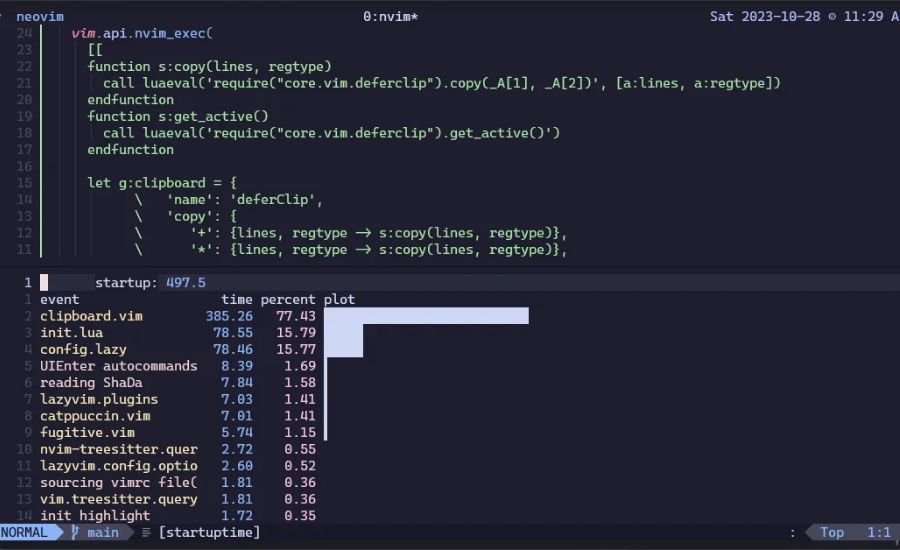
Consistency in configuration is vital for ensuring that AstroNvim operates smoothly and efficiently. A disorganized or inconsistent configuration can lead to errors and performance issues. Here are strategies to maintain a consistent setup:
- Version Control: Utilize version control systems like Git to track changes to your configuration files. This allows for easy rollback in case of performance issues and provides a history of changes made over time.
- Documentation: Maintain thorough documentation of your configuration changes, including their rationale. Clear documentation helps in troubleshooting and ensures clarity for anyone reviewing the setup.
- Regular Backups: Regularly back up your configuration files to prevent data loss and allow for quick recovery in case of issues. Utilize cloud storage or external drives for secure backups.
- Test Configurations: Before implementing significant changes, test them in a controlled environment. This approach helps identify potential performance impacts before they affect your main setup.
- Standardize Practices: If you work in a team, establish standardized configuration and plugin management practices. This ensures everyone is on the same page and can easily collaborate on configurations.
Maintaining consistency in your configuration can achieve a more stable and responsive AstroNvim environment.
You May Also Like This: Is Zed Stabler Than VSCode Now? A Comprehensive Analysis
Troubleshooting Common Performance Issues
Even with careful optimization, users may still need help with performance issues in AstroNvim. Here are some common problems and troubleshooting tips to help address these issues:
- Excessive Load Times: If AstroNvim takes too long to start, revisit your plugin choices and consider removing any unnecessary or heavy plugins. Use the profiling tools discussed earlier to identify slow-loading components.
- Frequent Freezes: If the editor frequently freezes during use, check for resource usage and consider closing other applications that may consume CPU and RAM. Additionally, check your configuration for complex auto commands or functions causing delays.
- Slow Response Times: If you notice slow response times during editing, review your configuration for any complex mappings or functions affecting performance. Streamline these as needed to improve responsiveness.
- File Type Specific Issues: Some files may trigger specific plugins that slow down performance. Identify and optimize plugins associated with file types you frequently use. Consider lazy loading or disabling unnecessary features for those file types.
- Community Support: If you encounter persistent issues, seek help from the AstroNvim community. Other users may have experienced similar problems and can offer solutions. Engaging in forums or discussion groups can yield valuable insights.
Users can maintain a smooth and efficient experience with AstroNvim by troubleshooting everyday performance issues.
Conclusion
Optimizing AstroNvim for better startup speed and performance requires a multi-faceted approach. By understanding the factors that influence startup times, effectively managing plugins, and maintaining a consistent configuration, users can enhance their experience significantly.
Embrace community resources, implement lazy loading, and leverage profiling tools to identify and rectify bottlenecks in your setup. As you continue to explore AstroNvim’s capabilities, remember that optimization is an ongoing process. Regularly review and refine your configuration to ensure it meets your evolving needs while maintaining optimal performance.
With the right strategies in place, you can unlock the full potential of AstroNvim and enjoy a faster, more efficient coding experience. The journey to achieving a responsive and productive environment is ongoing. Still, with diligence and attention to detail, you can transform AstroNvim into a powerful tool that enhances your workflow.
FAQs
Q: What is AstroNvim?
A: AstroNvim is a highly customizable configuration for Neovim that enhances the user experience by providing a modern interface, built-in plugins, and a framework for customization. It is a popular choice among developers.
Q: Why is my AstroNvim startup slow?
A: Slow startup can be attributed to excessive plugins, complex configurations, resource limitations, and non-optimized settings. Analyzing these aspects can help identify the root cause of the delays.
Q: How can I improve AstroNvim’s startup speed?
A: To enhance startup speed, consider reducing the number of installed plugins, implementing lazy loading for plugins, optimizing your configuration files, and profiling the startup process to identify bottlenecks.
Q: What is lazy loading, and how does it help?
A: Lazy loading is a technique in which plugins are loaded only when needed rather than at startup. This reduces the initial load time, leading to faster startup speeds while maintaining essential functionalities.
Q: How do I profile my AstroNvim startup?
A: You can profile your AstroNvim startup by running nvm –startup time nvim-log.txt in the terminal. This command generates a report detailing the time various components take during startup, helping identify slow-loading elements.
Q: Are there community resources for optimizing AstroNvim?
A: Yes, the AstroNvim community offers valuable resources, including forums, discussion groups, and documentation. Community engagement can provide insights into best practices, troubleshooting tips, and configuration strategies.
Q: What are some everyday performance issues in AstroNvim?
A: Common performance issues include excessive load times, frequent freezes, and slow response times during editing. Reviewing and optimizing plugins, configurations, and system resources can often resolve these issues.
Explore More On: Techipes